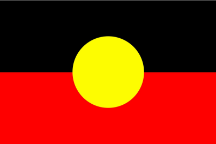Netball Connect
Participant
Help and Support
Participant Support - players, parents, coaches, umpires, spectators please contact your club administrator or competition organiser. If they are unable to assist they will contact the Netball NT Support Team for you. Administrator Support - please email netballconnect@netballnt.org.au
Updates
PARTICIPANT FAQ's
- Download and open the NetballConnect app - Tap ... 'More' - Tap 'Create Account or Register' - Enter your details, find your club / association and accept the terms and conditions - Tap 'Yes' for 'Are you Registering (Player, Coach, Umpire or Other) - Complete Competition Signup - Alternatively, your club or association may send you a direct link to register. Follow the link to complete competition registration process
Any Netball Connect user can follow any competition. Once a user is following a competition and they will receive communications relating to each competition they are following. To follow a competition: - login to the Netball Connect app - select More > My Profile > Add Competition - begin to type the name of the Association, make your selection from the list displayed and click Add.
ADMINISTRATOR FAQ's
The first step in accessing your profile is entering your username and password via the Netball Connect administrator URL https://admin.netballconnect.com/login The second step is to scan the QR code that appears on the screen. Open your Authenticator app and scan the QR Code, you will be asked to save the code. You will only have the option to scan the QR code once. For all subsequent logins you will need to open your Authenticator App and enter the new code provided by the app. Authenticator codes change every 30 seconds. The Two Factor Authenticator (TFA) can be reset if you have not saved the code to your authenticator app or if you have a new mobile. Please contact another administrator of your Association or Club - they can reset the TFA for other administrators. - Select the User module > search for the administrator > click on their profile > hover over ... 'Action' and select 'Reset TFA'. This will reset the QR code, the administrator can then scan the new QR code with the authenticator app and enter the new security code generated.
Log into the Netball Connect app on your mobile device / the court tablet (if using your mobile device, ensure you log in with the email address used when registering as a Manager for this Competition). Tap the Scorer / Manager card for this game. TEAM ATTENDANCE and POSITION CHANGES When completing TEAM ATTENDANCE, players can be assigned to their starting positions for a game. Tap ‘Player attendance not set’. Positions will be displayed at the top of the screen. Select the position first and then select the player assigned to that position. As the game progresses, players can be assigned to different positions / positions can be swapped during the period. Simply tap the position at the top of the screen, then tap the player’s name. SCORER -Tap the ‘Start’ button at the bottom of the screen to start the game - Confirm who won the centre pass - Tap the ‘+’ button for the appropriate team when a goal is scored (accidentally hitting ‘+’ can be undone, while ‘Undo’ is highlighted in red) - If ‘position tracking’ has been turned on by the competition organiser, when a goal is scored, select the goal scorer: GA or GS - If ‘record goal attempts’ tracking has been turned on by the competition organiser, goal misses can be recorded. Tap ‘PM’ for a penalty miss and ‘M’ for a miss - Confirm scores at the end of each quarter - At the end of the quarter if asked ‘Have your players changed?’ select NO. Team Managers will make player changes - Press ‘Start’ to re-start the clock for the next quarter - Follow prompts to confirm the scores and end the game at the end of the game INCIDENTS Depending on the competition settings, scorers and managers can also record incidents that have occurred during the game.
ADDING ADMINISTRATORS As key personnel, committee members and administrators change, it it essential you keep Netball Connect access limited to only current people. - Log into your Netball Connect admin account - Go to the User Module > Administrators > Our Organisation > Contacts - Select + Add Contact and enter user details in the required fields The Permission Level allows you to select the level of access for this user. Admin - grants the user access to all Web Admin Finance – access to the finance platform Shop Admin - ticket scanning only Team Admin - schedules only User Read Only - no personal information available Upon clicking 'Update' the user is sent an email from Netball Connect with their username and password and a link to login as an Administrator. (NOTE: all Netball Connect Association and Club administrators must use the Two Factor Authenticator process to login).